作成日:2024年07月30日
文字を手書き入力する(1)


どうも、にゃん太です
スマホで文字入力をしている時、面倒に感じる事はありませんか?
今回のメモでは、文字入力を手書きで行う方法について書いていきます
文字を手書きする
HTMLで文字を手書きする仕組みを作成してみます
まずは、作成したサンプルを表示します
これは、次のようなコードで動いています
HTML
<!DOCTYPE html> <html lang='ja'> <head> <meta charset='UTF-8'> <meta http-equiv='content-language' content='ja'> <meta name='viewport' content='width=device-width, initial-scale=1.0, user-scalable=1'> </head> <body> <canvas id='handWriteBox' width=325 height=100 style='border:1px solid #000;'></canvas> <button id='boxClear' class='btn' type='button'>Clear</button> <button id='boxSave' style='margin-top: 10px; padding: .3em .5em; font-size:16px;'>Save</button> </body> </html> <script> const hwb = document.getElementById('handWriteBox'); const ctx = hwb.getContext('2d'); let writing = false; let lastPosition = { x: null, y: null }; /* 線の形状, 太さ */ ctx.lineCap = 'round'; ctx.lineWidth = 2; ctx.fillStyle = '#FFF'; ctx.fillRect(0, 0, hwb.width, hwb.height); /* 描画 */ function draw(x, y) { if(writing){ if(lastPosition.x !== null && lastPosition.y !== null){ ctx.moveTo(lastPosition.x, lastPosition.y); ctx.lineTo(x, y); ctx.stroke(); } lastPosition.x = x; lastPosition.y = y; } } /* 描画の開始 */ function lineStart() { ctx.beginPath(); writing = true; } /* 描画の終了 */ function lineEnd() { ctx.closePath(); writing = false; lastPosition.x = null; lastPosition.y = null; } /* PC用 */ hwb.addEventListener('mousedown', lineStart); hwb.addEventListener('mouseup', lineEnd); hwb.addEventListener('mouseout', lineEnd); hwb.addEventListener('mousemove', (e) => { draw( e.layerX - hwb.getBoundingClientRect().left, e.layerY - hwb.getBoundingClientRect().top ); }); /* スマホ、タブレット用 */ hwb.addEventListener('touchstart', lineStart); hwb.addEventListener('touchcancel', lineEnd); hwb.addEventListener('touchend', lineEnd); hwb.addEventListener('touchmove', (e) => { e.preventDefault(); draw( e.touches[0].clientX - hwb.getBoundingClientRect().left, e.touches[0].clientY - hwb.getBoundingClientRect().top ); }); /* 描画の削除 */ document.getElementById('boxClear').onclick = () => { ctx.clearRect(0, 0, hwb.width, hwb.height); ctx.fillRect(0, 0, hwb.width, hwb.height); } /* 手書き文字を保存 */ document.getElementById('boxSave').onclick = () => { let jpeg = hwb.toDataURL('image/jpeg'); let a = document.createElement('a'); a.href = jpeg; a.download = 'tegakimoji.jpeg'; a.click(); a.remove(); }; </script>
WEBビューアで動作させる
上述のコードでHTMLで動作する事は分かりました
次は、これをファイルメーカー上で動作さてみましょう
レイアウトにWEBビューアを追加し、上記コードをコピーします
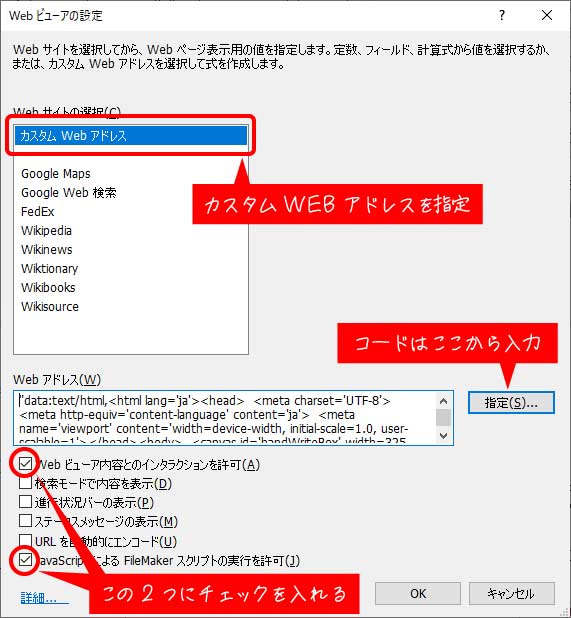
WEBビューア
"data:text/html, <!DOCTYPE html> <html lang='ja'> <head> <meta charset='UTF-8'> <meta http-equiv='content-language' content='ja'> <meta name='viewport' content='width=device-width, initial-scale=1.0, user-scalable=1'> </head> <body> <canvas id='handWriteBox' width=325 height=100 style='border:1px solid #000;'></canvas> <button id='boxClear' class='btn' type='button'>Clear</button> <button id='boxSave' style='margin-top: 10px; padding: .3em .5em; font-size:16px;'>Save</button> </body> </html> <script> const hwb = document.getElementById('handWriteBox'); const ctx = hwb.getContext('2d'); let writing = false; let lastPosition = { x: null, y: null }; /* 線の形状, 太さ */ ctx.lineCap = 'round'; ctx.lineWidth = 2; ctx.fillStyle = '#FFF'; ctx.fillRect(0, 0, hwb.width, hwb.height); /* 描画 */ function draw(x, y) { if(writing){ if(lastPosition.x !== null && lastPosition.y !== null){ ctx.moveTo(lastPosition.x, lastPosition.y); ctx.lineTo(x, y); ctx.stroke(); } lastPosition.x = x; lastPosition.y = y; } } /* 描画の開始 */ function lineStart() { ctx.beginPath(); writing = true; } /* 描画の終了 */ function lineEnd() { ctx.closePath(); writing = false; lastPosition.x = null; lastPosition.y = null; } /* PC用 */ hwb.addEventListener('mousedown', lineStart); hwb.addEventListener('mouseup', lineEnd); hwb.addEventListener('mouseout', lineEnd); hwb.addEventListener('mousemove', (e) => { draw( e.layerX - hwb.getBoundingClientRect().left, e.layerY - hwb.getBoundingClientRect().top ); }); /* スマホ、タブレット用 */ hwb.addEventListener('touchstart', lineStart); hwb.addEventListener('touchcancel', lineEnd); hwb.addEventListener('touchend', lineEnd); hwb.addEventListener('touchmove', (e) => { e.preventDefault(); draw( e.touches[0].clientX - hwb.getBoundingClientRect().left, e.touches[0].clientY - hwb.getBoundingClientRect().top ); }); /* 描画の削除 */ document.getElementById('boxClear').onclick = () => { ctx.clearRect(0, 0, hwb.width, hwb.height); ctx.fillRect(0, 0, hwb.width, hwb.height); } /* 手書き文字を保存 */ document.getElementById('boxSave').onclick = () => { let jpeg = hwb.toDataURL('image/jpeg'); let a = document.createElement('a'); a.href = jpeg; a.download = 'tegakimoji.jpeg'; a.click(); a.remove(); }; </script>
これを動かしてみると……、
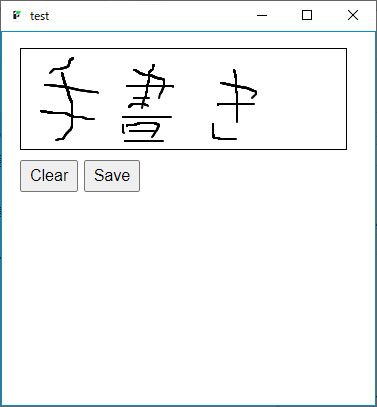
マウスで書いたのでかなり歪ですが、とりあえずファイルメーカー上でも手書きできる様になりました
長くなったので今回はここまで
次回は、手書きした文字をフィールドに保存してテキスト化する処理を行います
文字を手書き入力する(2)へ続きます

以上で今日のメモ書きは終了です
内容はいかがでしたか?
もしご意見やご要望、誤りの指摘などありましたら、下記フォームよりお気軽にご連絡ください

